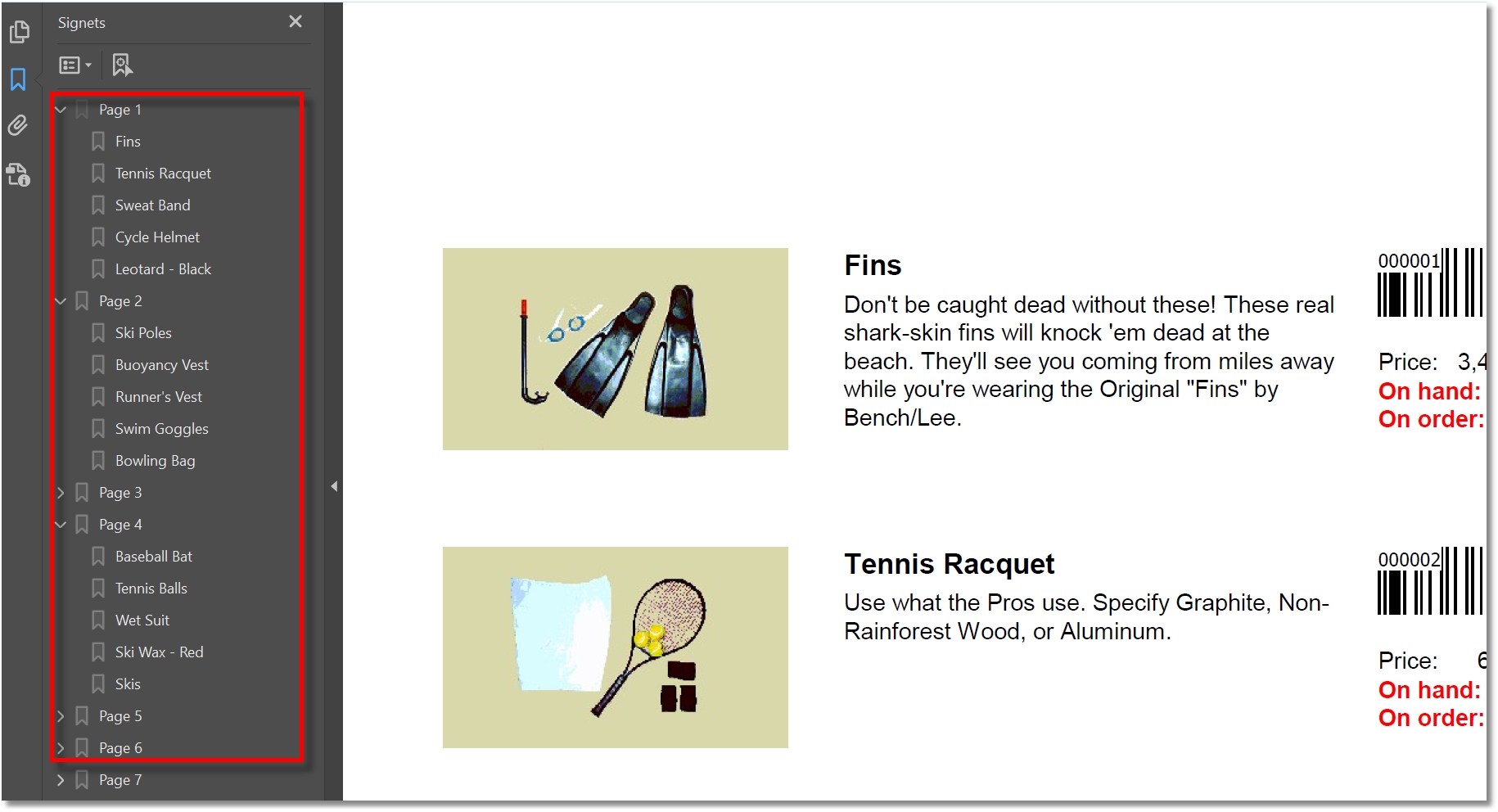<PDF-output> |
Starts the PDF export. Name of the output PDF file. When multiple <PDF-OUTPUT> tags are present, distinct PDF files are created for each tag. You can specify individual passwords for each of these files, see below.
Syntax : <PDF-OUTPUT=C:\myReport.pdf>
Note: - Other PDF tags (title, passwords, keywords...) must be specified BEFORE the PDF-OUTPUT.
|
|
or <PDF-direct> |
Creates a PDF file on the fly, when rendering the report.
|
<PDF-subject> |
Subject of the PDF file. Syntax: <PDF-SUBJECT=subject>
Example: <PDF-SUBJECT=vpxPrint Demo> |
<PDF-author> |
Sets the author of the PDF file. Syntax: <PDF-author=xxxxxxxxxxxxxx> |
<PDF-title> |
Sets the title of the PDF file. Syntax: <PDF-TITLE=xxxxxxxxxxxxxx> |
<PDF-keywords> |
Document keywords. Syntax: <PDF-KEYWORDS=keywords list>
Example: <PDF-KEYWORDS=Print, PROGRESS, DLL> |
Password to edit an encrypted PDF file. In 10.25d, individual passwords (user and owner) can be set when exporting multiple PDF files in a single run. Simply specify the passwords tag after the corresponding <PDF-OUTPUT>
Syntax: <PDF-ownerPassword=password>
Example: <PDF-ownerPassword=vpxPrint> |
<PDF-userPassword> |
Password to encrypt the file. If you don't provide a password the rights for the user can be still restricted using <PDF-ENCRYPT>. But the user will not be prompted for a password. In 10.25d, individual passwords (user and owner) can be set when exporting multiple PDF files in a single run. Simply specify the passwords tag after the corresponding <PDF-OUTPUT>
Syntax: <PDF-userPassword=password>
Example: <PDF-userPassword=vpxPrintUser> |
TrueType fonts (TTF) can be embedded in the PDF file or not. If fonts are not embedded in the PDF file, display of text may be wrong if the fonts are not installed on the PC. On another hand, embedded fonts causes the PDF files to be larger (the size of a font file is usually ~ 150KB). Embedding also slows the creation process down. Syntax: <PDF-FONTS= EMBED | SYMBOL | BASE14 | TYPE3 | CID | CHARSET >
where: EMBED use and embed true type fonts (*NOT* truetype fonts are not embedded) SYMBOL use TTF and also embed symbol fonts BASE14 map TTF fonts to predefined fonts Helvetica, Times and Courier TYPE3 create new fonts from the outlines of the drawn characters - best for asian fonts CID embed CID subsets CHARSET embed only subsets of TTF fonts NOTE: ▪The default value embeds a characters subset. The full font is not embedded into the PDF file. This option results in a smaller PDF file size and a real representation of the original document. ▪In case of problem in the representation of specific characters, use EMBED, CID or TYPE3 (specific character sets, accentuated characters, specific fonts). |
|
Syntax: <PDF-CID= SYMBOL | UNICODE >
This property enables the support for text written used by Character Identifiers. Here in the PDF text numbers are written which are mapped to certain glyphs in an embedded font. A special additional mapping table makes sure that the text can be extracted as unicode text. When the CID feature is used this means the fonts are embedded as subsets in a highly efficient way. PDF files become smaller this way. Since it works with character ids and not with charsets the export for say, Russian text, also works without having specified the charset explicitly. wPDF uses as character IDs the UNICODE values of each character - it can have used any number but we wanted to preserve the most information of the source text in the PDF as possible.
Please note that the support for asian languages does NOT use the CID feature. Asian languages use special, predefined fonts and mapping tables and require the charset to be known to be properly exported.
Cid Values: •By default, CID feature is not used. The property set by <PDF-FONTS> is used •UNICODE: all fonts are embedded. Unicode values will be used as character ids •SYMBOL: only symbol fonts will be embedded
This value can also be selected by setting the <PDF-FONTS> value.
|
<PDF-enable> |
Syntax: <PDF-ENABLE= <option-list> >
Option-list: list of comma delimited options. Available options: •PRINT : The user may print. •CHANGE: The user may change the file. •COPY : The user may copy from the text. •FORMS : The user may use the forms defined in the PDF file
Example: <PDF-ENABLE=PRINT,CHANGE>
Note: When a <PDF-ENABLE> tag is encountered, then <PDF-ENCRYPT> is automatically included by vpxPrint. |
Activates encryption. If no password is set, the file is readable without specifying a password but printing, copying or changing is not allowed, except if a <PDF-Enable> allows one or more actions.
Syntax: <PDF-ENCRYPT>
|
<PDF-top> |
Sets the top margin. The value is expressed in mm or inches
Syntax: <PDF-TOP=10.3mm> or <PDF-TOP=0.5i>
Note: The value specifies the shift from the top added to the normal row position.
|
<PDF-left> |
Sets the left margin. The value is expressed in mm or inches
Syntax: <PDF-LEFT=10.3mm> or <PDF-LEFT=0.5i>
Note: The value specifies the shift from the left added to the normal column position. |
Excludes embedding of given fonts
Syntax: <PDF-EXCLUDE=comma_delimited_list_of_fonts>
Example: <PDF-EXCLUDE=Arial,Courier New>
Note: The excluded font must be present on the target system to get correct rendering by Acrobat Reader. |
|
|
|
Creates a new outline entry in the PDF file.
Syntax: <PDF-OUTLINE=name, TITLE=outline_title, [PARENT=parent_name] -OR- [PREVIOUS=previous_name]>
Example: <PDF-OUTLINE=root,TITLE=Main report> <PDF-OUTLINE=page1,TITLE=Page 1,PARENT=root> <PDF-OUTLINE=item1,TITLE=Skins,PARENT=page1> <PDF-OUTLINE=page2,TITLE=Page 2,PARENT=root>
|
Creates a PDF-A file format. |
|
Appends the current vpxPrint PDF export to the PDF file specified by this tag.
Syntax: <PDF-BEFORE=PDF_File_Name>
Example: <PDF-BEFORE=c:/temp/firstpage.pdf>
|
|
Specifies the PDF display mode.
Syntax: <PDF-VIEW= FULL or THUMBNAILS or OUTLINES > FULL: PDF file will be displayed in a full screen mode THUMBNAILS: opens Adobe Reader with a thumbnails display OUTLINES: opens Adobe Reader with an outlines display.
Notes: •Thumbnails are generated by default unless •Outlines are generated by the <PDF-OUTLINE> tag.
|
|
Creates a PDF file from parts of the current report and/or parts from external PDF files. See 'Split and Merge' discussion.
Syntax: <PDF-MERGE=pdf_file_name>
This tag sets the file name of the rearranged PDF output file. It should be followed by one or more <PDF-SEGMENT> tags which describe the content of the file.
|
|
Defines a new segment for the <PDF-MERGE> file. See 'Split and Merge' discussion
Syntax: <PDF-SEGMENT= SELF or PDF_file_name [ , page_selection , All ] >
SELF is the current report. PDF_file_name is the name and path of an external PDF file.
Page selection: page_selection is a comma delimited list with the following rules: 1.frompage-topage: page fromPage to topage 2.x: page x 3.xxx- defines the range xxx until the end of file
If All or nothing is specified, the whole document is selected.
|
|
Opens the PDF file with Acrobat Reader after created when clicking on the 'EXPORT' button in the preview. |
|
<PDF-SIGN> |
|
Controls how Acrobat Reader opens the file for viewing: (10.29) •P = Fit to page •H = Fit to horizontal page size •V = Fit to vertical page size |
|
Syntax: <PDF-EXACT= [TRUE / FALSE] >
Starting with 10.31, vpxPrint creates PDF files with the same margins as the printer, except if a shift is specified with <PDF-TOP> or <PDF-LEFT>. If this is not accurate, it can be deactivated with <PDF-EXACT=FALSE>
|
|
Syntax: <PDF-ATTACH=file_name [,id=file_label]>
First version 10.46: attaches a file to the PDF. This file can have a label defined by the id keyword.
|