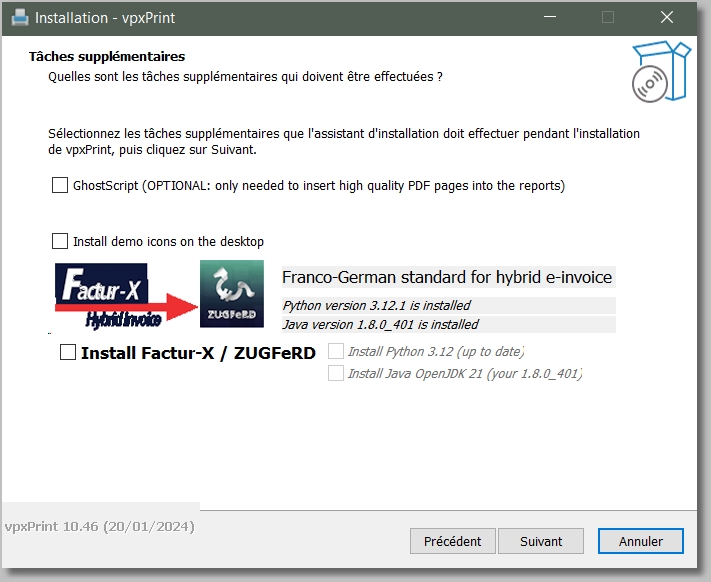Starting with the version 10.33 PDFSAM is no more needed.
it has been replaced by a 4GL tool, vpSAM.exe© that doesn't need java or other 3rd party program.
vpxPrint is interfaced with PDFSAM 'PDF Split and Merge' from Andrea Vacondio, web site www.pdfsam.org
PDF Split And Merge is a free and open source software to split and merge PDF documents and much more.
It’s not just a splitter or a merger, but it’s a swiss knife letting you rotate, encrypt, decrypt etc. Among the most appreciated features you’ll find the visual composer, a module that will let you visually choose pages you want to merge from multiple documents and will combine them into a single pdf file.
This software is licensed under GPL license and is free to use for personal or commercial usage.
I encourage to support this work with a contribution:
Why should you donate?
By donating you provide support to an open source project. There’s no big company behind this project, just me (Andrea Vacondio) and my spare time. I’ve been working on pdfsam for more than six years now. I believe in open source and I believe pdfsam is a valuable and useful software. If you think my efforts and pdfsam are not worth 1€ …well.. just download the source code, compile it and use it. If you believe in open source, in shared culture and you think pdfsam is useful, donate and you’ll have pdfsam enhanced and all the related benefits. The donated money will be used to take care of pdfsam and its users, to make it better and better and to add the features you request. Therefore you are not paying for a software but you are supporting open source and free culture.
vpxPrint allows to install PDFSAM from the installation procedure. The install is pdfsam-x86-v2_2_2.exe (32bit) and pdfsam-x64-v2_2_2.exe for 64bit systems.
Sorry, but this procedure asks for installing additional software. You are free to accept or discard this offer.
Note that PDFSAM needs java 1.6 to work. Install it, otherwise PDFSAM (and <PDF-MERGE>) will not execute. www.java.com/download
Syntax:
<PDF-MERGE=output_PDF_Filename> (specifies the name of the final merged pdf file)
<PDF-SEGMENT= SELF | input_PDF_filename
[ , FIRST | LAST | ALL | page_number | from_page - to_page ]
[...]
>
Notes:
•"SELF" is the current vpxPrint PDF file,
•If no selection is specified, the whole file is inserted,
•from_page and to_page can be:
1.Page numbers,
2."FIRST" ot "LAST" values,
3.Omitted. In this case from_page is the first page, to_page the last one. Ex: "10-" (from page 10 to last page)
Examples of <PDF-SEGMENT>:
<PDF-SEGMENT=SELF,LAST> last page of the current report
<PDF-SEGMENT=c:/temp/file1.pdf> insert the full file1.pdf
<PDF-SEGMENT=c:/temp/file1.pdf,1,3,5,last> pages 1, 3, 5 and last pages of file1.pdf
<PDF-SEGMENT=c:/temp/file2.pdf,1,5-7,3>
Merging files with <PDF-MERGE>:
1.Example 1
•First, create the "self" report:
<preview=pdf><FArial><P14><R10><C15>PAGE 1
---------------------------- Form feed ---------------------------
<R20><C15>Page 2
---------------------------- Form feed ---------------------------
<R20><C15>Page 3
•Anywhere in the same xpr file, even at the beginning, define and arrange the final result:
<PDF-MERGE=c:/demo/splitDemo.pdf> (the final pdf file)
<pdf-segment=c:/temp/ External.pdf,1-2> (and all segments)
<pdf-segment=self,3,1>
<pdf-segment=c:/temp/External.pdf,5>
<pdf-segment=self,2>
This little example creates the file splitDemo.pdf which will contain:
1.The first two pages of External.pdf
2.The pages #3 & #1 of the current report (<R20><C15>Page 3)
3.The page #5 of External.pdf
4.The page #2 of the current report (<R20><C15>Page 2)
1.Example 2
..... here the main report.......
<PDF-MERGE=c:/temp/report.pdf>
▪<PDF-SEGMENT=c:/temp/firstPage.pdf> full document firstPage.pdf here
▪<PDF-SEGMENT=SELF,1-10> first ten pages of the current xpr file
▪<PDF-SEGMENT=c:/temp/Conditions.pdf,1> first page of Conditions.pdf
▪<PDF-SEGMENT=SELF,3,2,1,4-5> pages 3, 2, 1 and 4 to 5 (in this order) of the current report
![]() Notes:
Notes:
•You can insert virtually any number of segments in the PDF output. The <PDF-MERGE> and <PDF-SEGMENT> tags can be located anywhere in the xpr file.
•If <PREVIEW=PDF>, the merge file will be displayed. The normal vpxPrint preview does not show the PDF segments.
•Obviously, you can use vpxPrint page bookmarks to specify pages or pages range in <PDF-SEGMENT> tags.
•If a merged PDF file is to be of type PDF/A, Python must be installed with the pikePDF plugin and vpPDFA.pyc must be accessible.
This installation is performed by the installation program, Python option. (version 10.46)
pikePDF: https://pikepdf.readthedocs.io/en/latest/