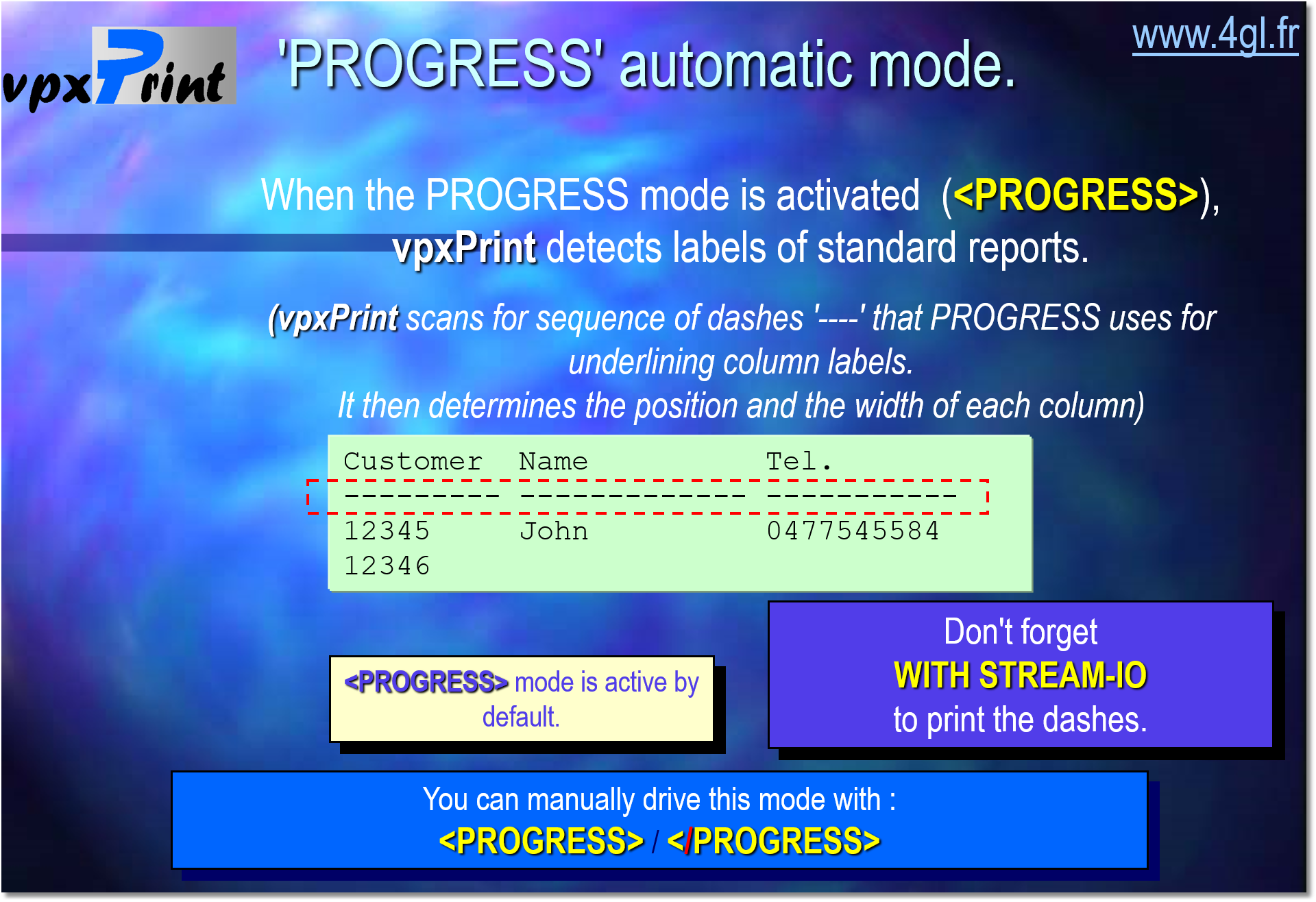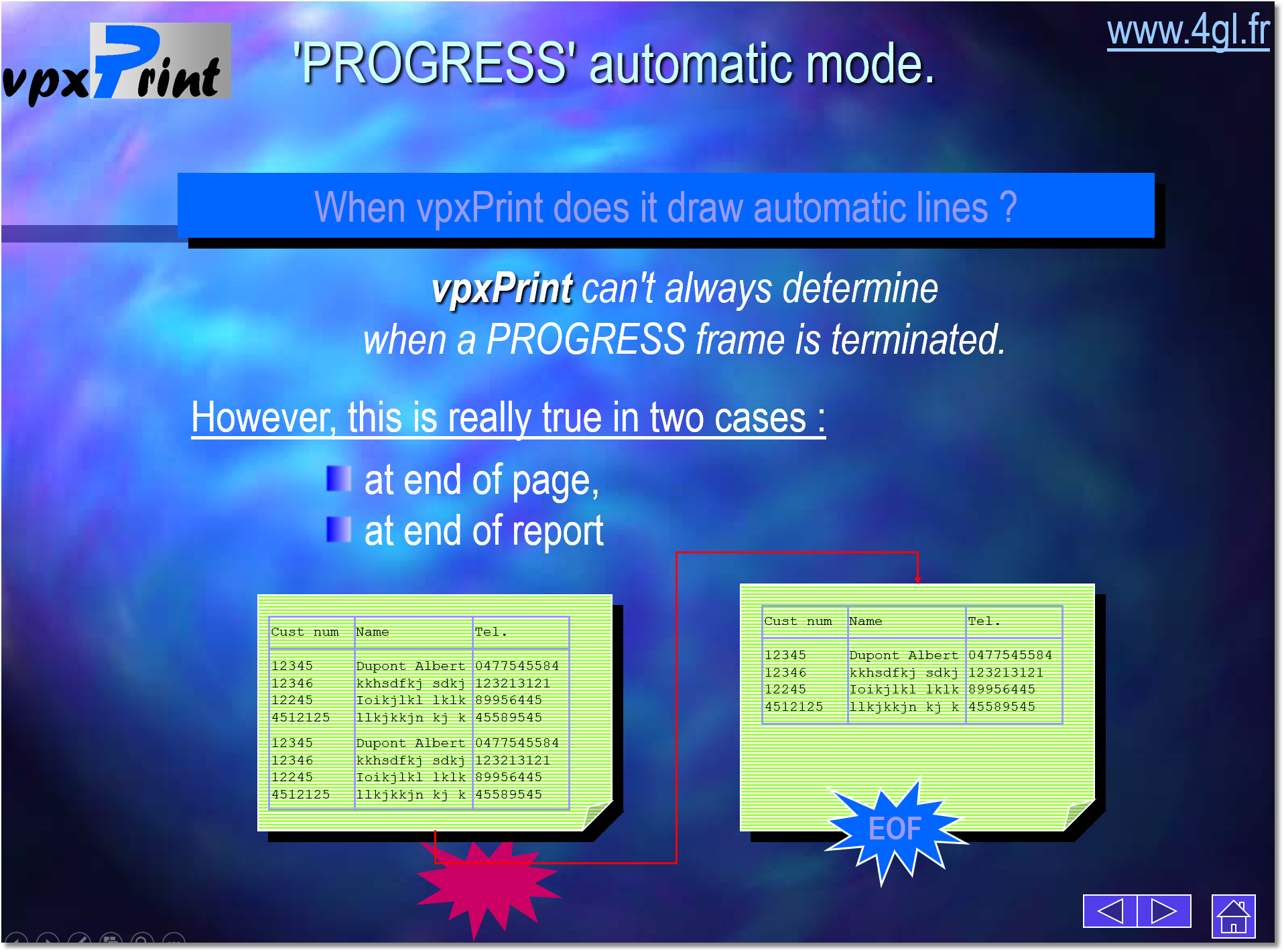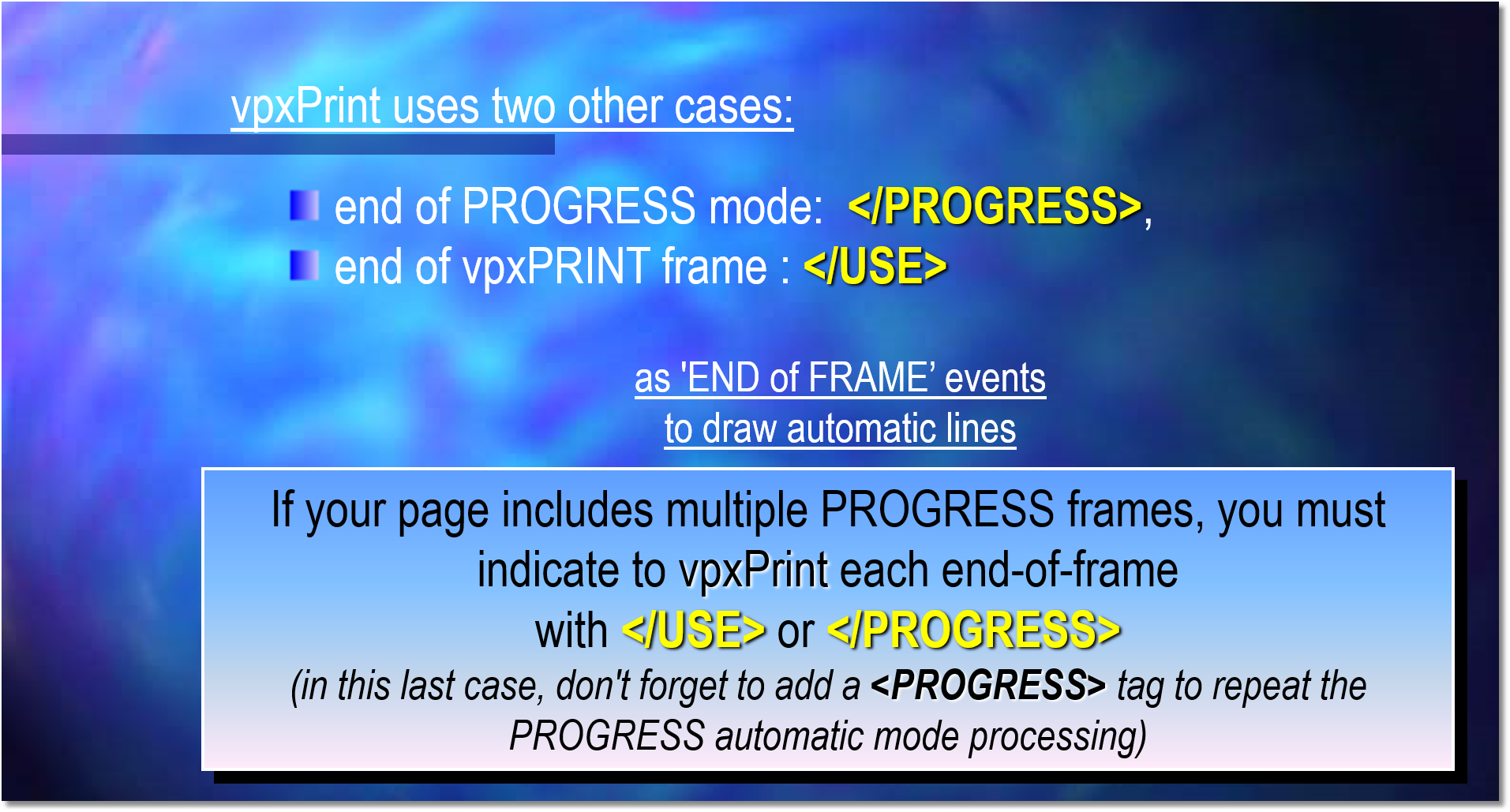<PROGRESS> (default mode)
vpxPrint keeps track of the PROGRESS DISPLAY instructions.
Display … with STREAM-IO will print like:
Cust-num Name City
-------- -------------------- ------------
00001 XXXXXXX YYYYYYY
vpxPrint interprets the '----' succession of chars as a PROGRESS separator line and generates a graphic line instead of the old-fashioned '---- -----' line.
It also sets bookmarks for each column of the display based on spaces separating the columns.
If there is more than one line in the label area, you can use <PROLABELS=n> to specify the number of label lines.
At the end of the page or end of report, vpxPrint draws automatically boxes and lines from the beginning to the end of display.
You can disable this processing with the </PROGRESS> tag. <PROGRESS> will enable the PROGRESS processing again.
vpxPrint uses bookmarks from #900 to #(900 + numberofCol – 1) to draw lines and boxes around the display.
Starting with 10.34, subtotal lines like:

are replaced by graphical lines:

by default.
This option can be disabled / enabled one or more times during processing with <SubTotal> </SubTotal>.
The default value of <SubTotal> is true, which generates graphic lines.
If this default value is not suitable, create (or update) the xprint.opt file with a </SubTotal> line
Programming notes:
•When vpxPrint encounters a </PROGRESS> or </USE> and if the PROGRESS mode is started, then vpxPrint closes the current PROGRESS mode by drawing lines and boxes around the display. If you do not want to close the current PROGRESS frame and use embedded vpxPrint frame within your display, you can use
</USE=PROGRESS>. This leaves the current PROGRESS mode active. If another '-----' succession is encountered while <PROGRESS> mode is active then lines and boxes will be drawn around the new frame.
•The automatic PROGRESS mode allows you to easily transform your reports but it works with non-proportional fonts (without any add-on).
If you want to use proportional fonts for each column, you must use instructions like:
PUT "<C5><Farial><B>"
Cust-num
"<C20></B>"
Name
SKIP.
-or better-
PUT "<C#900><Farial><B>"
Cust-num
"<C#901></B>"
Name
SKIP.
•If you want to use the automatic PROGRESS feature with this kind of display, you can simulate a PROGRESS title bar in the page header (see the sample program).
•If the PROGRESS mode is disabled with the </PROGRESS> tag, no standard Excel export occurs. If you want to enable the Excel export, you have to add a <EXCEL> tag.
<PROLABELS> vpxPrint can't determine exactly the number of lines your PROGRESS labels use in a DISPLAY instruction. By default, it considers that your labels are just one-line high. If your labels are higher than one line in height, you must use <PROLABELS>.
Syntax: <PROLABELS=n> Where n is the number of lines (decimal value) of your labels. Decimal value allows you to closer define the correct start of your automatic boxes.